Figuring out exactly how you need to label your product in order to sell on Amazon comes a very close second on the confusion-o-meter to questions like “Why do you never see baby pigeons?” and “What’s the meaning of life?”
This guide will peel back the layers of tear-inducing uncertainty (like a large onion) by covering everything from how to choose the type of barcode you need, buying the correct codes, and a step-by-step walkthrough of how to create and print your first FNSKU.
For experienced Amazoners, we’ll even tackle deeper questions like, Can you use resold Amazon barcodes? Is it cheaper to get amazon-upc-ean.com or GS1 barcodes? And what are the real dangers of co-mingled inventory?
Contents
- Why your products need a barcode
- What is a barcode?
- What kind of barcode do I need to sell on Amazon?
- GS1 vs. FNSKUs
- How to create barcode labels on Amazon
- Can I use resold barcodes on Amazon?
- Conclusion
Why Does My Product Need a Barcode?
If you’ve ever shopped at any physical store you’ll have noticed every product has a barcode (if you haven’t, welcome to Earth, please enjoy your visit).
Amazon’s no different.
Just like physical stores, they use barcodes to identify and track inventory throughout the fulfillment process, so…
Every Product You Sell Needs Its Own Unique Barcode
Let me clarify exactly what this means because I see the following question a lot from new sellers on forums and seller groups:
“I’m having 500 super widgets manufactured. Do all 500 of them need their own unique barcode? Or do all 500 of them use the same barcode?”
The answer’s the latter. Each product needs a bar code.
As long as all 500 super widgets are exactly the same product, they all use the same barcode on their packaging.
So you only need one barcode for that product.
I stress “exactly the same,” because every product variant – whether that’s size or color or whatever – is treated as a completely different product…
- 500 orange super widgets = one unique barcode applied to all 500
- 500 blue super widgets = one unique barcode applied to all 500
- 250 small orange super widgets and 250 large orange super widgets = one unique barcode for small and large versions (so two in total)
Do Product Bundles Need Barcodes?
Pro-tip: Ensure only one barcode is visible on the retail packaging
Yes, bundles need their own unique barcode too.
Even if it’s two products that already have their own barcodes? Yes.
Even if it’s a 2-pack of the same product, and that product already has a barcode? Yes.
Bundles are their own unique product; they have their own price, their own shipping weight, their own packaging dimensions…
So every different type of bundle needs its own barcode.
What Exactly Is a Barcode?
A bar code is simply a machine-readable code featuring a series of numbers. Barcodes allow items to be quickly scanned using tools like barcode scanners. The numbers that are normally written below the barcode are the human-readable representation of those numbers. Both the numbers and the barcode mean exactly the same thing.
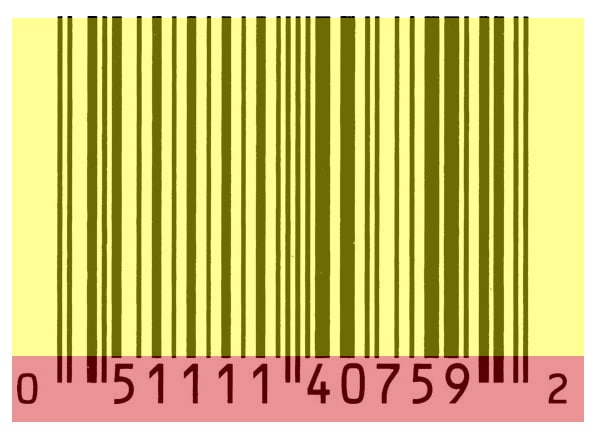
You can generate a barcode for free from a million websites. Go ahead and try it. Type in your phone number into site 1 and site 2 – both generate the same, scannable barcode which is a representation of your phone number. So really, it’s not the barcode that is difficult and costly to acquire, it’s the UPC or Universal Product Code.
What Kind of Barcode Do I Need to Sell on Amazon?
Good question. Let’s start with what Amazon says…
“There are two kinds of barcodes for identifying products:
- Manufacturer barcodes (eligible barcodes include GCID, UPC, EAN, JAN, or ISBN)
- Amazon barcodes (such as FNSKU)”
The first group, manufacturer barcodes, all fall into the GTIN family (Global Trade Item Number).
You don’t need to know what these mean (trust me on this, I now do and my life has in no way improved). All you need to do is ask the question: Does my product already have a manufacturer barcode?
To answer that question, answer this question…
Are You the Manufacturer of Your Product?
If you’re a private label seller buying products and branding them with your own brand, the answer to that is YES, you are the manufacturer of your product.
So you can skip to the next section, “WHAT ABOUT AMAZON BARCODES?” (lucky you).
If you’re doing retail arbitrage or wholesaling a branded product that’s NOT YOUR OWN BRAND, chances are you’re not the manufacturer of your product.
For example, say I resell Fresh Step Cat Litter on Amazon. I’m not the manufacturer or brand owner.

If that’s the case, and the product you plan to sell isn’t already listed on Amazon, use the long string of numbers on its barcode (its GTIN) to set up your listing.
(If you’re shipping straight from a supplier to an FBA warehouse, and don’t have access to the barcode of the product, ask the manufacturer or distributor you bought it from for the GTIN.)
If the product IS already listed on Amazon (like our Fresh Step example above), then you’ll need the product’s ASIN to list it.
This can easily be found in a couple of places:
In your browser search bar when the product page is open on Amazon.com – it’s the string of numbers and letters starting with B with a forward slash either side.

Or, scroll down the listing to ‘Product Details’…
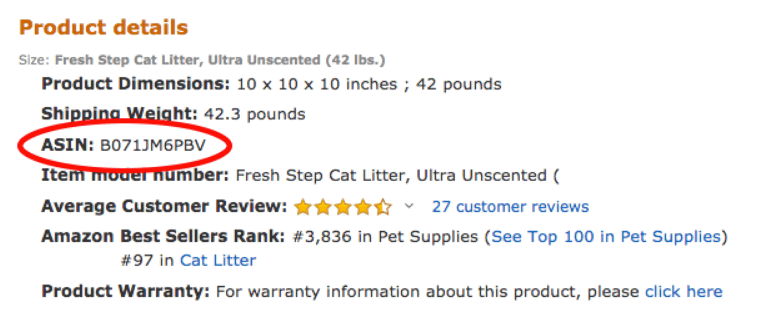
If the product’s already listed, you’ll need the ASIN because you’ll have to share the existing Amazon listing with the other sellers.
If you ignore that and create a new listing with the product’s GTIN, you risk creating what’s known as a duplicate listing.
Darklord Bezos frowns on duplicate listings. They do not make him happy.
Best case scenario, your listing will eventually get shut down.
Worst case scenario, your seller account will be shut down.
Once you have either the GTIN or the ASIN, you’re ready to list your product.
So What About Amazon Barcodes?
If you’re a private labeler selling your own branded products through either Amazon FBA (Fulfilled By Amazon) or FBM (Fulfilled By Merchant) you’ll want an Amazon barcode for your product.
More specifically, you’ll want an Amazon FNSKU.
FNSKU is the way that Amazon identifies a product as unique to the seller that has sent it to the Amazon fulfillment center.
Co-Mingled Inventory- Manufacturer Barcodes (GS1) vs. Amazon Barcodes (FNSKUs)
Once your listing’s created, Amazon will give you the option to choose between using the manufacturer barcode or an Amazon barcode. (I walk through this in, “It’s time to create your FNSKU label.”)
Amazon is okay with you using either. If you choose manufacturer barcode then this is what Amazon refers to as co-mingled inventory.
Co-mingled inventory can be a problem because this means that Amazon has no record of what inventory is yours and which is potentially another seller’s.
So should some nefarious individual decide to sell knock-offs of your product there will be no way to instantly know which products are real and which are fakes.
An FNSKU identifies not just the product but the specific seller too. Which is why you want an FNSKU. Which also rhymes.
How Do You Get an FNSKU?
There are two routes to get an FNSKU for your product.
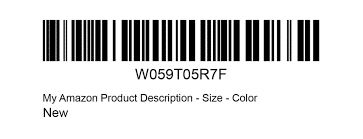
The second route involves applying for GTIN exemption, but this is only available for products in certain categories.
And the first route, in true Amazon chicken or egg fashion, requires you to enter a “Product ID,” aka… you guessed it… a manufacturer barcode.
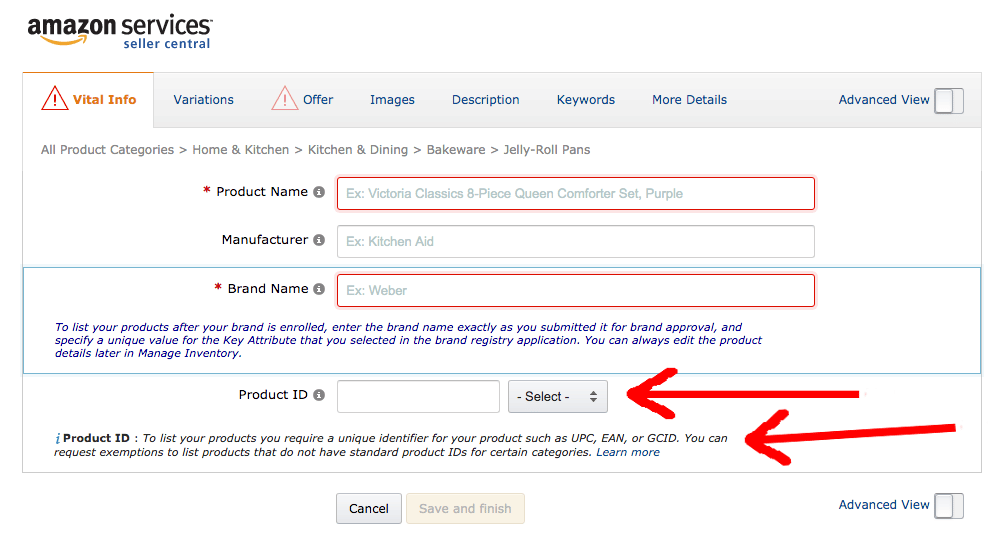
Wait? What? I thought he only just said private label products don’t have a manufacturer barcode?
How Do I Get a UPC?
Depending on who you ask, you either have one choice or two choices when it comes to buying a UPC EAN code:
- Brand new GS1 UPC codes from GS1 (aka GS1.org)
- Used GS1 UPC codes from third-party resellers
What you actually pay for from GS1 is a license for the prefix, and the right to create multiple barcodes with that prefix.
And GS1 is the ONLY organization that can license and assign these company prefixes.
When you buy a UPC from resellers amazon-upc-ean.com. you are using their company prefix. Most resellers promise that you are the only one with access to that UPC code and they sell them as “GS1 originated UPC codes.”
Because of this, if you type any used UPC bought from a third-party seller into gepir.gs1.org (GS1’s Global Electronic Party Information Registry), even if the license has expired it will show you the company that originally licensed the prefix.
For example, here’s what came back when I typed in a used UPC I bought from a well-known third-party seller:
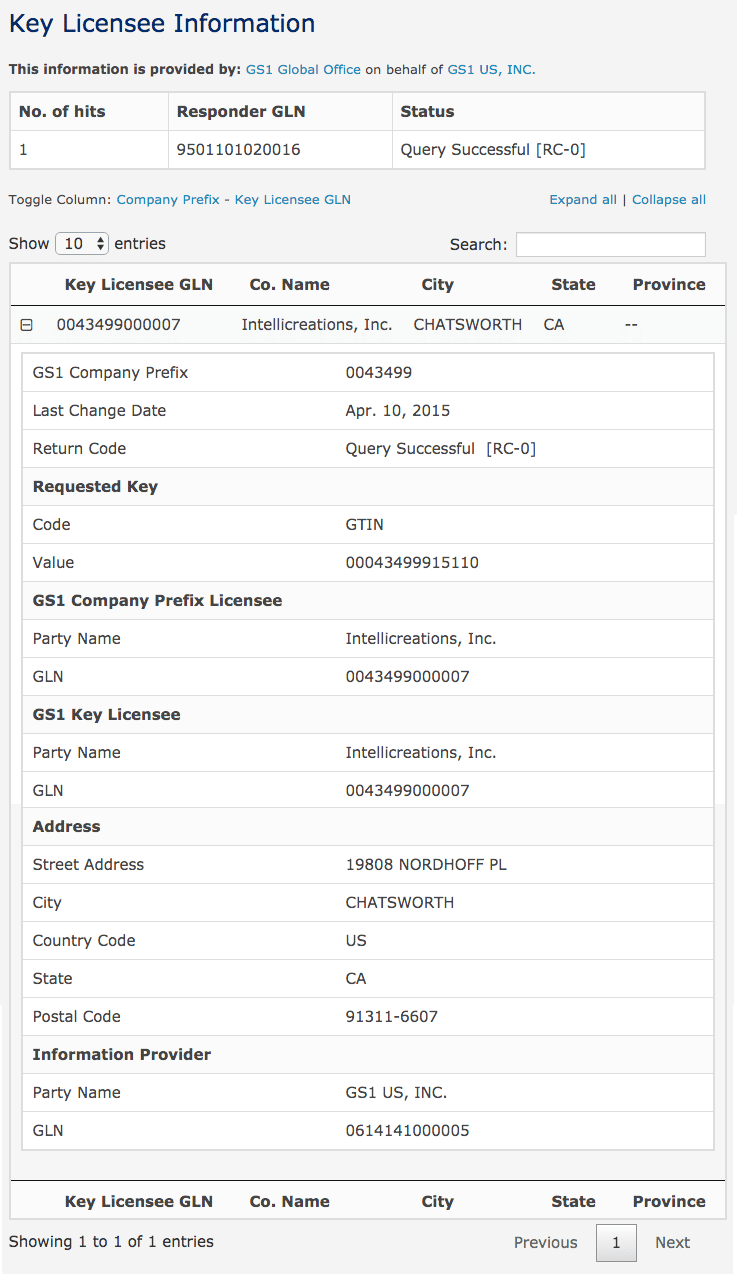
None of the information thrown back by GS1 for this UPC matches any information on my seller account, but when I then created a dummy listing with it, Amazon accepted it.
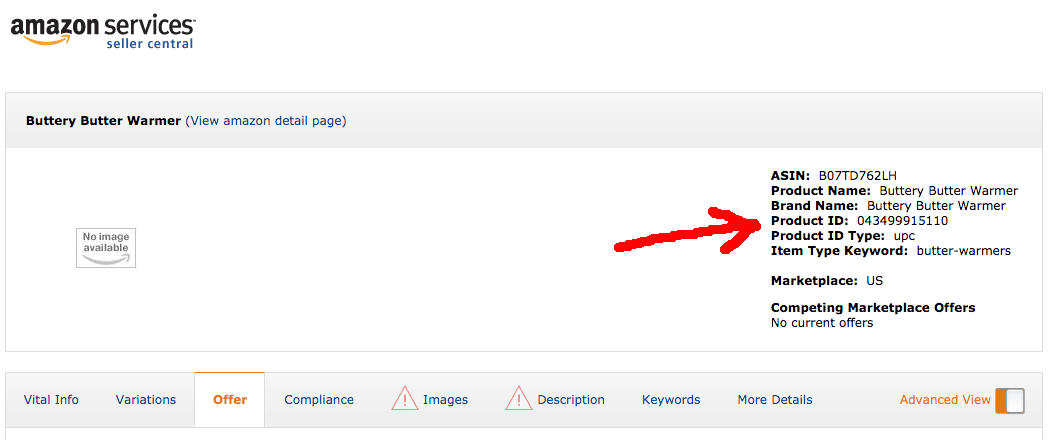
Can I Use Resold Barcodes on Amazon?
Amazon’s language regarding resold barcodes is ambiguous.
We continue to use resold barcodes on many of our products (from amazon-upc-ean.com) and have had no problems to date.
If Amazon will not accept your resold barcode normally that barcode will be rejected during the product creation phase, not after.
Where issues can arise is if someone else lists a product with the same barcode as you.
l be available within 20 minutes.
How to Create an FNSKU Label
Now you need to go to Inventory > Manage Inventory in your Seller Central account and find the listing you just created.
For the purpose of walking you through this, I used my resold GS1 UPC to set up a dummy listing for a fake product, aka a Buttery Butter Warmer.
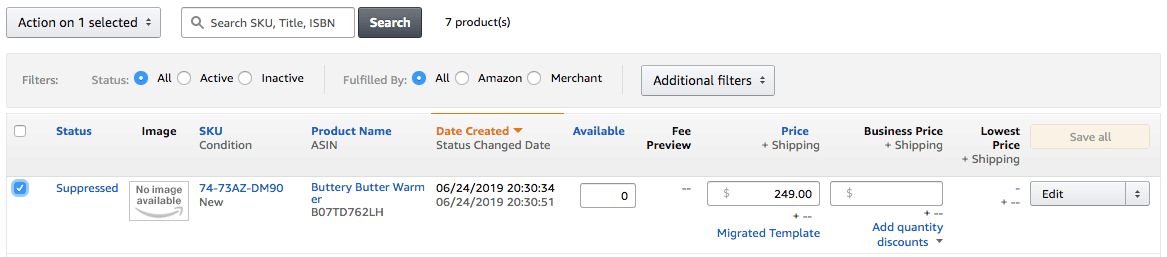
Even though the listing is suppressed and incomplete at this point, you can still create and print our FNSKU labels.
First, click the drop-down menu to the right of the “Edit” button on the far right of the screen. A menu will appear.
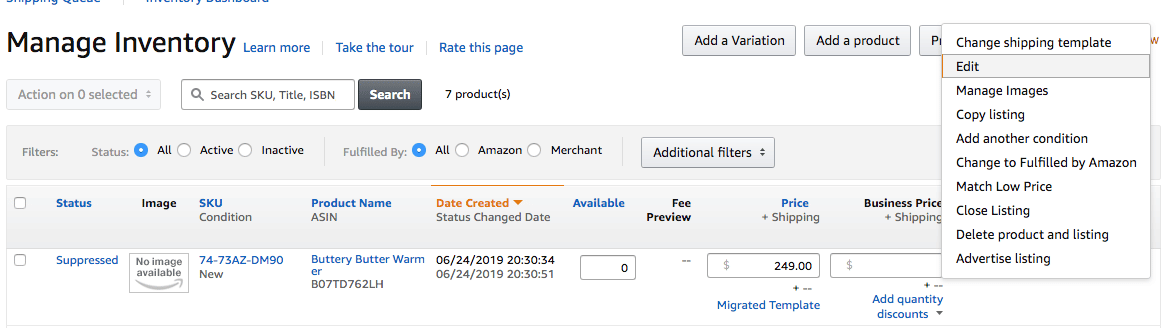
From that menu, choose “Change to Fulfilled by Amazon” and a pop-up box will appear.
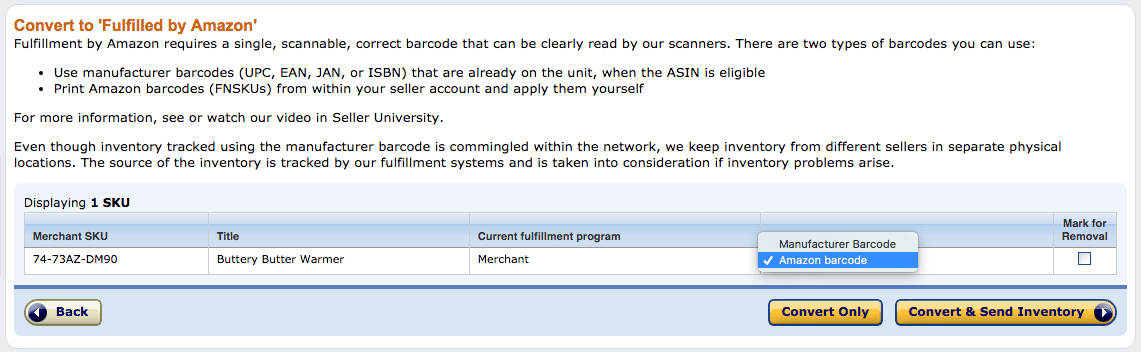
Remember, make sure that the barcode type selected is “Amazon barcode” not “Manufacturer Barcode” (unless you are using manufacturer barcodes, aka co-mingled inventory) and then press the “Convert Only” button.
A second box will appear and you’ll be asked to “Add dangerous goods information.”
To do this, simply click on “Add dangerous goods information” and… you guessed it… another pop-up box will appear…
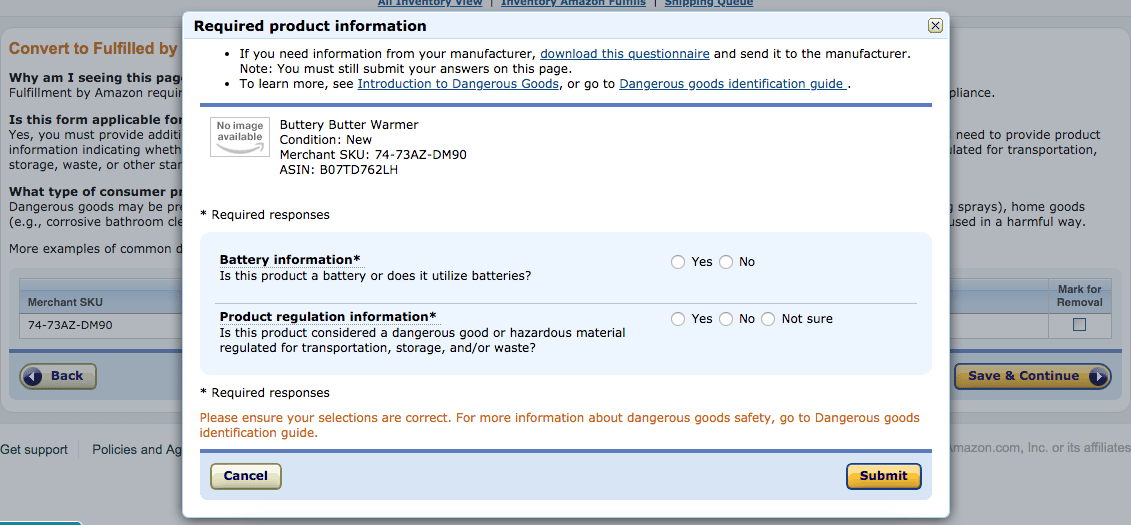
Once that’s done, press submit and your FNSKU will be created.
If you plan to use Amazon’s labeling service and pay Amazon to label your inventory when it arrives at an FBA warehouse, this is where you punch the air and take a cool sip of that hard-earned Diet Canada Dry Ginger Ale… because you, my friend, are finished.
Having Your Manufacturer Label Your Items
Having your supplier (Chinese or otherwise) label your items is generally a good idea as they will normally do it for free.
If supplying labels to your supplier, normally they will want you to provide packaging with the barcodes incorporated into it OR a 30-Up PDF of barcodes if they are applying stickers.
If you are having your supplier label your items be very vigilant to ensure they apply labels correctly. Both ensure they apply the correct barcodes (use an inspection company like QIMA), and that their barcodes are machine-readable by a barcode scanner, (have your supplier attempt to scan your items using a free cellphone barcode reader app).
How to Create Barcode Labels on Amazon
If you’re planning to print and apply your own barcodes or need to send your barcode(s) to your manufacturer to add to your packaging, there are just a couple more steps.
First, head back to the “Manage Inventory” page to find your listing again.
Now check the box to the far left to select your new listing…
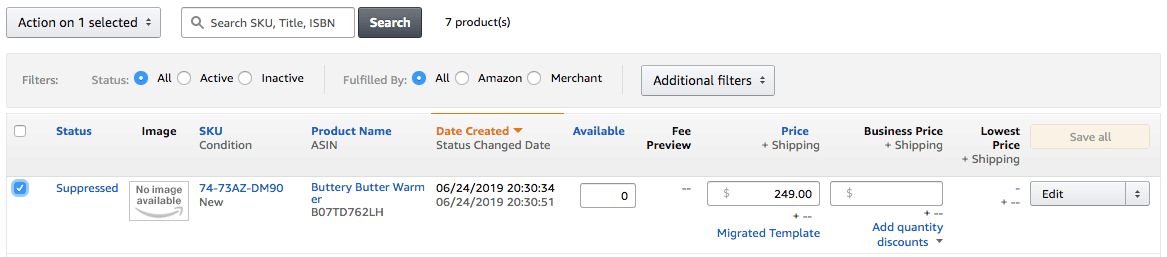
Click on the drop-down menu above that says “Action on 1 selected… “
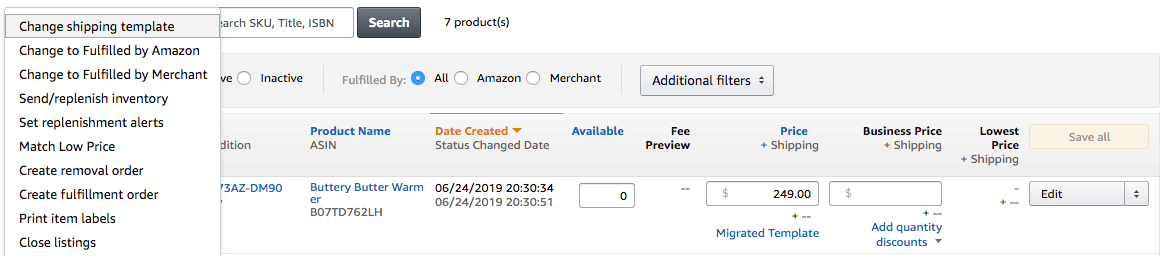
And choose “Print item labels” from the menu that drops down. Another pop-up box will appear.
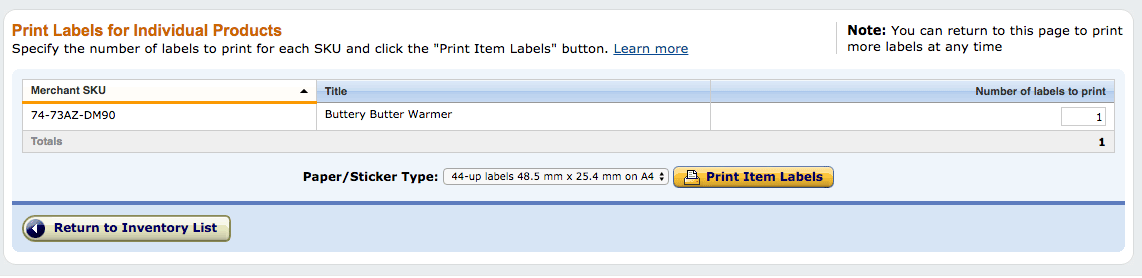
Next to the “Print Item Labels” is yet another drop-down menu containing barcodes preset for different types of label printer paper.
For those printing their own barcodes and labeling your products yourself, you’ll need to choose the label paper type that matches the one you bought.
Then press “Print Item Labels,” a pdf of your labels will download, open the pdf and then follow the on-screen printing instructions.
Although, if you want to edit or customize your label, you might want to keep reading…
If you’re sending your FNSKU barcode to your manufacturer…
You have two options when sending your FNSKU barcode to your manufacturer:
- Ask them to print it on a label and stick it on your product
- Ask them to print it directly onto your product packaging
Either of these is allowed by Amazon (I can say for certain because I do both), but there are guidelines you should follow to make sure your barcode is TOS compliant.
This is what you barcode will look like when you open your pdf:
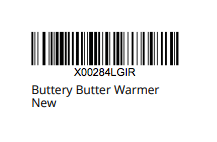
Here is what Amazon says about barcodes printed on either labels or straight onto packaging:
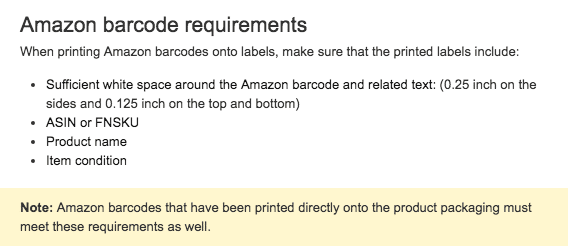
So, if you want to customize your label, for example, if your product requires “Made In China” to be printed on its packaging, you can add it to the white space around your barcode…
As long as you make sure there’s still 0.25 inches of white space either side of the barcode itself and 0.125 inches above and below.
Conclusion
Creating your first product barcode on Amazon can be a little overwhelming. However, if you start by deciding whether your product already has a manufacturer barcode or it doesn’t, and then follow the logical steps set out in this guide based on your answer to that question, you’ll be one step closer to selling your product on Amazon.
